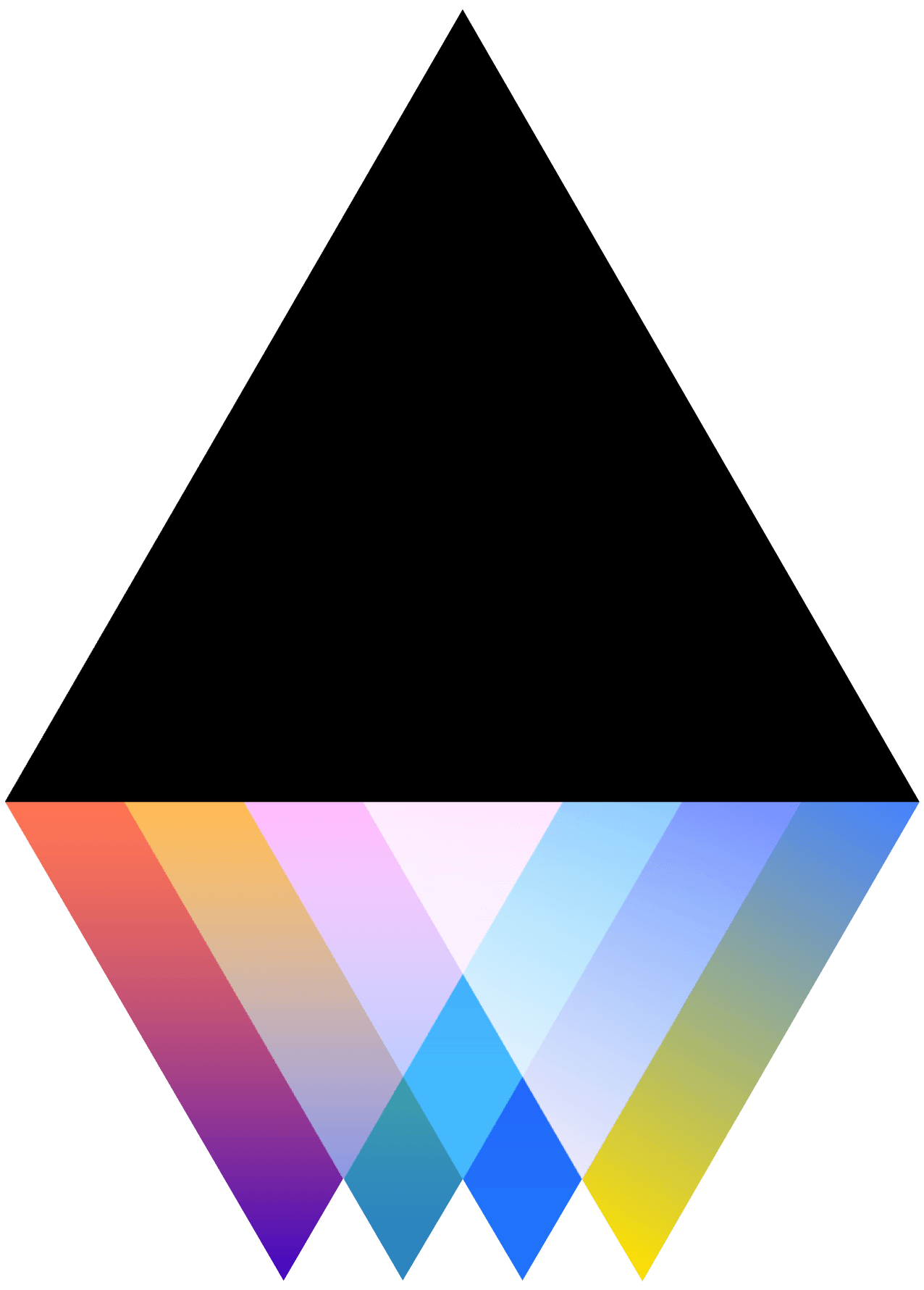How do I change my settings?
JOGL
Last Update há 5 anos
Changing Your Password
- Sign into JOGL.
- In the top right hand corner, click on your profile picture or avatar.
- In the drop down menu, select “Settings”. Scroll down to the section labeled "Other settings.”
- Select the button that reads “Change Password”.
- Follow the prompts on your screen to change your password.
For a video demonstration, watch this video.
Downloading Your Personal Information
- Sign into JOGL.
- In the top right hand corner, click on your profile picture or avatar.
- In the drop down menu, select “Settings”. Scroll down to the section labeled "Other settings.”
- Select the button that reads “Download my personal information”.
- Follow the prompts on your screen to download your personal information to your device.
For a video demonstration, watch this video.
Changing Your Language Settings
- Sign into JOGL.
- In the top right corner, next to your profile picture, click on the abbreviation next to the globe icon. (i.e. If your default language is English, click on the abbreviation that says “EN”)
- Choose between English, French, German or Spanish.
Changing Your Notification Settings
- Sign into JOGL.
- In the top right hand corner, click on your profile picture or avatar.
- In the drop down menu, select “Settings”. Scroll to the section labeled "Notification settings.”
- Use the toggle feature to indicate what notifications on JOGL or via Email you would like to receive.
Viewing Your Notifications on JOGL
- Sign into JOGL.
- In the top right hand corner, next to your profile picture, click on the bell icon.
- After clicking on the bell, to read a particular notification, click on it.
- After clicking on a specific notification, it will be marked as “read”.
- To clear all of your notifications, click “Mark All as read” on the top of your notification feed.